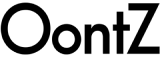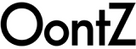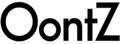The OontZ Angle 3 ULTRA updates to Version 3.1.2 and 3.1.3 provide the following benefits:
- General performance improvement when using to Aux-In as the audio source.
- General performance improvements when used with the OontZ Bluetooth Adapter.
- When using two OontZ Angle 3 ULTRA speakers connected in OontZ Wireless Dual Stereo. Update to save the last setting of Left Channel – Right Channel or Dual Stereo when the speaker is powered off in order to reinstate the same setting when the speakers are powered back on.
To update your OontZ Angle 3 ULTRA from your Windows PC, you will first need to download and install the OontZ Angle 3 ULTRA Update to your Windows PC or laptop.
Please have the following items ready:

|
OontZ Angle 3 ULTRA speaker(s) with power turned OFF Please note: If you have a pair of OontZ Angle 3 ULTRA speakers please be sure to update both speakers. |
|
|
Micro USB Charging Cable that came with the speaker |
 |
3.5mm Audio Cable that came with the speaker |
Step 1 : Please print the instructions to guide you through the update. The printable instructions will open in a new tab. When you have finished printing, close the new tab and return to this page.
To update your OontZ Angle 3 ULTRA from your Windows PC, you will first need to check the serial number on your OontZ Angle 3 ULTRA to determine which update to download and install on your Windows PC.
On the bottom side of your speaker locate the serial number as show in the image below.

Check if the first 16 characters of the 21 character serial number on your speaker match either one of the below two serial numbers:
MLJX201601B11918xxxxx MLLS201601B11733xxxxx
Note: The xxxxx shown above at the end of the serial number represents the 5 unique numbers to your speaker and can be ignored.
NOMy serial number does NOT match the first 16 characters |
YESMy serial number matches the first 16 characters |
 Step 2 : The contents of the installation folder will be displayed. Double-click 'setup' to launch the installation.
Step 2 : The contents of the installation folder will be displayed. Double-click 'setup' to launch the installation.
Chrome Users: if the download did not open automatically, then click "OontZ Angle 3 ULTRA 3.1.2.windows.zip" in the bottom left corner of the browser window.
 Step 3 : A dialog box will appear asking you to allow the app to run.
Step 3 : A dialog box will appear asking you to allow the app to run.
Click 'Yes'.
Step 4 : The welcome dialog box for the OontZ Update Setup Wizard will appear.
- Click 'Next', then click "Next" on the two screens that follow



- When the 'Installation Complete' dialog box appears, click 'Close'

- The OontZ Angle 3 ULTRA Update will automatically launch.

 Step 5 : Plug the Micro USB Charging Cable that came with your speaker into your PC.
Step 5 : Plug the Micro USB Charging Cable that came with your speaker into your PC.
Step 6 : IMPORTANT : Make sure your OontZ Angle 3 ULTRA is turned OFF, with no lights on and no cables plugged in. We recommend you stand the speaker up for this following step.
 - First, press and hold down the
- First, press and hold down the ![]() button on your speaker.
button on your speaker.
- Second, continue holding the ![]() button down and plug the Micro USB cable into the speaker, then release the
button down and plug the Micro USB cable into the speaker, then release the ![]() button.
button.
Step 7 :  The arrow button in the bottom right corner of the Update window will turn blue with a white arrow, indicating it is now active. Click the arrow button and the update process will begin.
The arrow button in the bottom right corner of the Update window will turn blue with a white arrow, indicating it is now active. Click the arrow button and the update process will begin.
- IMPORTANT : If the arrow button does not turn blue with a white arrow, please unplug the Micro USB cable from the speaker only and make sure the speaker is turned off and that you are using the 6 foot Micro USB cable that came with the speaker.
Repeat step 6, being sure to hold down the ![]() button while plugging in the Micro USB cable.
button while plugging in the Micro USB cable.
Step 8 : When the progress bar shows 'Successful' your update is complete.

Step 9 : - Unplug the Micro USB cable from your speaker.
- If you have a second OontZ Angle 3 ULTRA, you will need to update it as well by following Step 6 on your second speaker.
Step 10 : After you have updated your OontZ Angle 3 ULTRA to Version 3.1.2 or 3.1.3, your device will not reconnect to the speaker until you do the following:
- First, remove the OontZ Angle 3 ULTRA from the Bluetooth List on your Device. On an iPhone or Smartphone go to the Bluetooth list and press the small icon which is next to the OontZ Angle 3 U and then select “Forget” or “Unpair”, this will remove the speaker from the Device List.
- Second, on your device pair and connect to the OontZ Angle 3 ULTRA and you are ready to play.
Note: If you have two OontZ Angle 3 ULTRA speakers, to play together with Wireless Dual Stereo you will need to pair them together again.
Confirming Update Version 3.1.2 or 3.1.3
Step A : Power on your OontZ Angle 3 ULTRA
Step B : Insert the 3.5mm audio cable into the AUX IN Jack, the Bluetooth Light will turn green and you will hear the voice prompt: “AUX IN Source”
Note: In the following step, once the firmware confirmation begins, the lights on the OontZ Angle 3 ULTRA should illuminate in the following sequence:

- Green light will be solid
- Red light will flash 3 times, then
- Orange light will flash 1 time, then
- Green light will turn off
- Blue light will flash 2 times for version 3.1.2 or 3 times for version 3.1.3
- Green light will turn back on and remain solid
Be sure not to cover the lights while pressing the bluetooth button or you will not be able to see the light sequence.
Version 3.1.2 - Step C : To begin the confirmation, press and hold down the Bluetooth button for about 5 seconds until the red light begins flashing. Release the Bluetooth button. The red light will flash 3 times, then the orange light will flash one time, the green light will turn off and then the blue light will flash 2 times. The green light will turn back on. This light sequence confirms the upgrade for Version 3.1.2 was successful.
Version 3.1.3 - Step C : To begin the confirmation, press and hold down the Bluetooth button for about 5 seconds until the red light begins flashing. Release the Bluetooth button. The red light will flash 3 times, then the orange light will flash one time, the green light will turn off and then the blue light will flash 3 times. The green light will turn back on. This light sequence confirms the upgrade for Version 3.1.3 was successful.
If you experience any issue upgrading the firmware files, please contact our support team by clicking here