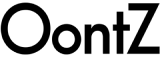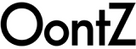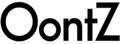Thank you very much for being an OontZ BudZ 2 owner. With the OontZ BudZ 2 you can enjoy listening to your music, videos and games and have phone calls wirelessly, with high quality audio. We have engineered the OontZ BudZ 2 to provide a very comfortable fit and deliver exceptionally clear audio with distinctive mids and highs with deep rich bass. You can play wirelessly over Bluetooth from your iPhone, smartphone, iPad, tablet and Bluetooth iPod. Click here to download the OontZ BudZ 2 Manual as a PDF
Table of Contents:
- In the Package
- Getting to Know Your OontZ BudZ 2
- Charging the Battery
- Turning On and Off
- Pairing & Connecting to Your Mobile Device
- Play Controls
- To Hear the Best Sound and Best Bass from Your OontZ BudZ 2 Select the Best
- Fitting In-Ear BudZ
- Comfort Fit with Iso-Fit Cushions
- Wearing your OontZ BudZ 2 Under-Ear
- Wearing your OontZ BudZ 2 Over-Ear
- Using the Cable Length Adjuster
- Phone Call Controls
- Troubleshooting & Customer Support
- Product Safety & Precautions
1) In the Package

2) Getting to Know Your OontZ BudZ 2

3) Charging the Battery
 Your OontZ BudZ 2 rechargeable battery will have a partial charge and be ready to play. For maximum playtime, fully charge the battery.
Your OontZ BudZ 2 rechargeable battery will have a partial charge and be ready to play. For maximum playtime, fully charge the battery.
Music Play Time
Up to 7 hours on a full charge, with volume at 60%. Louder volume will reduce play time.
Automatic Turn Off
The OontZ BudZ 2 will turn off 15 minutes after being disconnected from your mobile device.
Charge indicator on iPhone
The vertical battery charge level will appear in the top right corner of your iPhone screen
Low Charge Remaining Indicator![]() When the battery charge gets down to 15% there will be a voice prompt and the RED LED Light will flash in rapid succession.
When the battery charge gets down to 15% there will be a voice prompt and the RED LED Light will flash in rapid succession.
Charging Time
It will take about 2 to 3 hours to fully charge a low battery
Step 1: Carefully lift the rubber flap that covers the Micro USB Charging Port and rotate the flap to the rear
Step 2: Insert the smaller end of the Micro USB Cable into the Micro USB Charging Port as shown.
Step 3: Insert the other end of the Micro USB cable into either a USB wall charger for a smartphone or a USB port on your laptop to charge the battery. The LED Indicator Light will come on.
The LED Indicator Light:
Slowly flashing Red when charging
Solid Red when fully charged
4) Turning On and Off
 Turn ON
Turn ON
Press and Hold Down  button for 2 Seconds
button for 2 Seconds
Voice prompt: “Hello”
LED Indicator Light will turn on
Flashing Blue rapidly indicates OontZ BudZ 2 is in pairing mode
Flashing Blue 3 times every 5 seconds indicates OontZ BudZ 2 is connected to a mobile device and is ready to play
Turn OFF
Press and Hold Down  button for 3 Seconds
button for 3 Seconds
Voice prompt: “Goodbye”
LED Indicator Light flashes RED twice and turns off
5) Pairing & Connecting to Your Mobile Device
- Your mobile device needs to be within 30 unobstructed feet of the OontZ BudZ 2
- Make sure your OontZ BudZ 2 battery has a sufficient charge
 Turn ON your OontZ BudZ 2
Turn ON your OontZ BudZ 2
The LED Indicator Light will turn on
If the blue light is rapidly flashing the OontZ BudZ 2 is ready to pair and connect.
If the blue light is flashing 3 times every 5 seconds the OontZ BudZ 2 has automatically reconnected to the last mobile device it was connected to and is ready to play.
The OontZ BudZ 2 will try to reconnect each time it is turned on.
The OontZ BudZ 2 can be connected to one mobile device at a time. To pair and connect to a different mobile device, you need to disconnect the currently paired mobile device. To disconnect it:
press and hold down the  button and the
button and the  button together for 4 seconds.
button together for 4 seconds.
The blue light will begin flashing and the OontZ BudZ 2 is ready to pair and connect.
To pair and connect from an iPhone, iPad, or iPod:
- Go to Settings > Bluetooth, check Bluetooth is on
- Select ‘OontZ BudZ 2’ when it appears under OTHER DEVICES
- The OontZ BudZ 2 will connect in a few seconds
- The LED Light on your OontZ BudZ 2 will flash BLUE 3 times every 5 seconds and you are ready to play
To pair and connect from a Smartphone or Tablet:
- Go to Settings > Bluetooth, check Bluetooth is on
- Scan or Search and select ‘OontZ BudZ 2’ when it appears under AVAILABLE DEVICES
- The OontZ BudZ 2 will connect in a few seconds
- The LED Light on your OontZ BudZ 2 will flash BLUE 3 times every 5 seconds and you are ready to play
Note: Your Smartphone or Tablet instructions may vary, please check your mobile device’s manual for specific pairing instructions
6) Play Controls

7) To Hear the Best Sound and Best Bass from Your OontZ BudZ 2 Select the Best Fitting In-Ear BudZ
A comfortable snug fit of the In-Ear BudZ provides the highest quality listening experience with the OontZ BudZ 2. We suggest starting with the medium size In-Ear BudZ to learn if they are snug and comfortable. If they do not feel snug try the large In-Ear BudZ, and if the medium are too tight try the small In-Ear BudZ. The largest size In-Ear BudZ that are comfortable will provide the best overall sound experience.

9) Comfort Fit with Iso-Fit Cushions
The Iso-Fit Cushions help provide a comfortable snug fit, perfect for listening during sports and physical activity.
Step 1: With the In-Ear BudZ removed, slide the Iso-Fit Cushion over the shaft of the earbud with the smaller tube opening facing outwards from the earbud and the small holes lined up

Step 2: Slide the In-Ear BudZ onto the earbud shaft

Step 3: Your OontZ BudZ 2 are now ready to insert into your ear
10) Wearing your OontZ BudZ 2 Under-Ear
Install the Right (R) Iso-Fit Cushion onto the Right (R) earbud, with the holes lined up as shown. Insert the Right earbud into your right ear canal. The Iso-Fit Cushion should fit comfortably and snugly in your ear, allowing for the best sound quality.

11) Wearing your OontZ BudZ 2 Over-Ear
For an even more secure fit during rigorous activity you can wear your OontZ BudZ 2 Over-Ear, putting your Left earbud in your right ear and your Right earbud in your left ear. The inline controls will then be on your left side. Lay cable behind ear, drape Left earbud upside down, and insert Left earbud into right ear canal

12) Using the Cable Length Adjuster
Step 1: Insert the cable into the adjuster, thin edge first.

Step 2: Twist the cable into the vertical slot of the adjuster

Step 3: Loop the cable around and repeat Steps 1 and 2 with the remaining length of cable

Slide Cable Length Adjuster along the two lengths of cable to create a snug fit against your head or neck

13) Phone Call Controls

14) Troubleshooting Your OontZ BudZ 2
For assistance with questions or any issue with your OontZ BudZ 2 that is not answered in the troubleshooting tips below, please contact us by visiting: TheOontZ.com/support and filling out our customer service form.
OontZ BudZ 2 will not turn on
• The battery may have become fully drained. Charge the OontZ BudZ 2 using a USB wall charger from a Smartphone/iPhone or tablet for at least 15 minutes, then press the button to turn the OontZ BudZ 2 on. Then continue charging the battery.
Cannot pair or connect the OontZ BudZ 2 with my mobile device
• Your mobile device may be out of range (signal loss) and you will hear a double beep every 15 seconds. Move back within 30 unobstructed feet of the mobile device. The OontZ BudZ 2 will reconnect, there will be a voice prompt “connected ”. Click the  button to start playing again.
button to start playing again.
• Check that your OontZ BudZ 2 has a sufficient battery charge, the headphones may not connect when the battery has a low charge. Connect the OontZ BudZ 2 to a charging source and try again to pair and connect.
• Check the LED light to make sure it is flashing Blue rapidly. If it is solid blue the OontZ BudZ 2 is already connected to another mobile device. The OontZ BudZ 2 can be connected to one mobile device at a time. You need to disconnect the connected mobile device then you can connect to the next mobile device. Please see instructions on page 5.
• Your mobile device may have a temporary Bluetooth connection issue please try the following steps which can resolve this:
For iPhone, iPad, iPod
• Turn off the OontZ BudZ 2, go to the Bluetooth device list on your iPhone, iPad or iPod and check if the OontZ BudZ 2 is listed. If it listed press the icon next to the OontZ BudZ 2 and then forget this device, twice. With the OontZ BudZ 2 removed from the list or if it was not listed, do a hard reset on your iPhone, iPad or iPod by pressing and holding down the Home and sleep buttons at the same time for about 10 seconds until the Apple icon appears and it restarts. When it restarts turn on the OontZ BudZ 2 and then try again to pair and connect.
For Smartphones and Tablets
• Turn off the OontZ BudZ 2, go to the Bluetooth device list on your Smartphone or Tablet and check if the OontZ BudZ 2 is listed. If it listed press the icon next to the OontZ BudZ 2 and then press Unpair this device. With the OontZ BudZ 2 unpaired or if it was not listed, do a hard restart on your Smartphone or Tablet. When it restarts turn on the OontZ BudZ 2 and then try again to pair and connect.
No audio from your mobile device
• Make sure the volume is up on your OontZ BudZ 2.
• Remove the OontZ BudZ 2 from the Bluetooth device list on your mobile device, restart your mobile device, and then re-pair and connect to the OontZ BudZ 2.
• Make sure your mobile device is playing audio, not paused and volume is up.
• Your mobile device may be out of range, move closer within 30 unobstructed feet.
• Turn your OontZ BudZ 2 off and back on.
• Some mobile device have a default volume when they connect to a new device, try turning up the volume on the OontZ BudZ 2 and the mobile device after connecting.
Poor sound quality from a mobile device
• Your mobile device may be out of range, move closer within 30 unobstructed feet.
• If your iPhone, iPad, or iPod has an option to select stereo or Mono, select Stereo.
• Try another track or music app.
• Turn your OontZ BudZ 2 off and back on.
• Some mobile devices need to have their WIFI turned off to improve audio quality over Bluetooth.
• It may be that you need to re-pair the OontZ BudZ 2 with your mobile device. Remove it from your paired devices list, restart the mobile device and then follow the steps to re-pair the headphones.
OontZ BudZ 2 won’t fit or stay in place
• Try one size larger In-Ear BudZ.
• Make sure you have the Iso-Fit Cushions in place.
• Be sure the OontZ BudZ 2 is being worn correctly by checking on each earbud for which side it should be worn on.
15) Product Safety & Precautions
1. Follow all instructions – All operating and use instructions should be followed.
2. Do not use this apparatus near water while plugged in for charging, due to risk of electric shock.
3. Protect the Micro USB charging cable from pinched particularly at the connectors.
4. Unplug the Micro USB charging cable during lightning storms or when unused for long periods of time.
PLEASE LISTEN RESPONSIBLY
Avoid listening at excessive volume levels or for prolonged periods. Do not use near traffic.