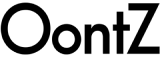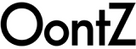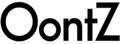Thank you very much for being an OontZ BudZ owner. With the OontZ BudZ you can enjoy listening to your music, videos and games and have phone calls wirelessly, with high quality audio. We have engineered the OontZ BudZ to provide a very comfortable fit and deliver exceptionally clear audio with distinctive mids and highs with deep rich bass. You can play wirelessly over Bluetooth from your iPhone, smartphone, iPad, tablet and Bluetooth iPod. Click here to download the OontZ BudZ manual as a PDF

Table of Contents:
- Overview
- In the Package
- Buttons and Charging Connector
- Charging your OontZ BudZ
- Turning the OontZ BudZ On/Off
- Pairing and Connecting to your Bluetooth device
- Play Functions
- Wireless Hands-Free Calls
- Wearing the OontZ BudZ
- Troubleshooting
- Safety and precautions
1) Overview
The OontZ BudZ allow you to listen to music, videos and games wirelessly from almost all smartphones, tablets and other Bluetooth devices. These headphones deliver surprisingly loud sound and deep rich bass in high quality, distortion-free stereo sound.
2) In the Package
The following is included in the OontZ BudZ box:
|
|
 |
 |
 |
 |
|
| 1 - OontZ BudZ Headphones | 6 pairs - In-Ear Cushions (2 pairs Small, 2 pairs Medium, 2 pairs Large) | 3 pairs - Stay in Place Ear Cushions (1 pair Small, 1 pair Medium, 1 pair Large) |
1 - USB Micro Charging Cable (for charging only, not for data) |
1 - OontZ BudZ Carry Case |
1 - Quick Start Guide |
3) Buttons and Charging Connector

-
+ Button:
Function A: Increase Volume - Press and release quickly to increase the volume
Function B: Track Advance - Press and hold for two seconds to advance to the next track
Function C: Reject a phone call – Press and hold down for 2 seconds to reject an incoming call
Function D: Transfer Call – Press and hold down for 2 seconds to transfer the call between OontZ BudZ and smartphone during a call -
Center Button:
Function A: Power on and Power Off, Press and hold for 2 seconds to turn on and 3 seconds to turn off
Function B: Pause / Play – Press and release to pause and to play
Function C: Phone Calls – Press and release to answer a call, press and release to end a call
Function D: Last Number Redial – Press twice to redial the last number called - Bluetooth Indicator Light
-
– Button:
Function A: Decrease Volume - Press and release quickly to decrease the volume
Function B: Track Back - Press and hold for two seconds to go to the beginning of the track and repeat to skip back one track
Function C: Call mute function - Press and hold for 2 seconds to mute call - Built-In Microphone for wireless calls
- Micro USB Connector for charging, under rubber flap
4) Charging your OontZ BudZ
Gently open the rubber flap over the Micro USB Connector (6) and plug in the connector end of the included Micro USB cable. You can charge from either a USB wall charger or a USB port on your laptop or computer.
(Please note the image below is revised from the Quick Start Guide)

When charging, the Bluetooth Indicator Light (3) will be solid red. When fully charged, the Bluetooth Indicator Light (3) will turn blue. The headphones will take about 2-3 hours to charge.
5) Turning the OontZ BudZ On/OFF
To turn on, press and hold the Center Button (2) for two seconds. The Bluetooth Indicator Light (3) will flash blue twice to indicate that the headphones are on.
To turn off, press and hold the Center Button (2) for three seconds. The Bluetooth Indicator Light (3) will flash red twice and then the OontZ BudZ will shut off.
6) Pairing and Connecting to your Bluetooth Device
Step 1 – Turn on the OontZ BudZ by pressing and holding the Center Button (2) for two seconds. The Bluetooth Indicator Light (3) will flash blue quickly to indicate that the OontZ BudZ are in pairing mode and ready to pair and connect to your device.
Step 2 – Enable the Bluetooth function on your device and then search/scan for the OontZ BudZ. When “OontZ BudZ” appears on the Bluetooth device list, select it and your device will pair and connect to the OontZ BudZ. Make sure your device indicates that it is connected to “OontZ BudZ” in your device list.
Step 3 – The Bluetooth Indicator Light (3) will flash blue slowly to indicate the OontZ BudZ is paired and connected to your device and you will hear two brief audio tones. You can now play wirelessly from your device.
7) Play Functions
Pause/Play: Press and release the Center Button (2)
Next Track: Press and hold the + Button (1) for 2 seconds
Previous Track: Press and hold the – Button (4) for 2 seconds to go to the beginning of the track. Press again and hold down for 2 seconds to go to the previous track.
8) Wireless Hands-Free Calls
To answer an incoming call, press and release the Center Button (2).
To end a call, press and release the Center Button (2).
To reject a call, press and hold the + Button (1) for 2 seconds.
To mute a call, press and hold the – Button (4) for 2 seconds.
To redial, press the Center Button (2) two times.
To transfer a call between OontZ BudZ and your smartphone, press and hold the + Button (1) for 2 seconds.
You may also be able to use your smartphone to switch between using Hands-Free Calls and your smartphone .
9) Wearing the OontZ BudZ
Important: Please try each size of the OontZ BudZ In-Ear Cushions to select the size that is most comfortable and provides a snug fit. A proper fit ensures that you will have the best listening experience.
When you insert the OontZ BudZ In-Ear Cushions into your ears, the OontZ BudZ In-Ear Cushions will angle inwards following the direction of your ear canal.
For a more secure fit, especially while exercising, attach the Stay in Place Ear Cushions and guide them into the fold of your ear. We have included three sizes so you can select the best fit.
The controller will be on your right side when the earbuds are worn under-ear.
10) Troubleshooting
| Problem | Solution |
|---|---|
|
OontZ BudZ will not turn on |
|
| Cannot pair the OontZ BudZ with my Bluetooth device |
|
| OontZ BudZ appears on my device, but will not connect |
|
| Paired Bluetooth device will not connect |
|
| OontZ BudZ turns off when pairing |
|
| Can't tell if OontZ BudZ is paired |
|
| No audio from a Bluetooth device |
|
| Cannot answer calls |
|
| Poor sound quality from a Bluetooth device, laptop or computer |
|
| Music does not resume after hanging up a call |
|
| Windows laptop is asking for drivers |
If a message like this or similar is displayed, you need to download the drivers from your vendors support site. After doing so, your system should be restarted then the appropriate steps in the user guide to pair and connect to your computer. |
| OontZ BudZ switches off |
|
| OontZ BudZ won’t fit or stay in place |
|
11) Safety & Precautions
PLEASE LISTEN RESPONSIBLY
Avoid listening at excessive volume levels or for prolonged periods. Do not use near traffic.
FCC Warning:
This equipment has been tested and found to comply with the limits for a Class B digital device, pursuant to Part 15 of the FCC Rules. These limits are designed to provide reasonable protection against harmful interference in a residential installation. This equipment generates uses and can radiate radio frequency energy and, if not installed and used in accordance with the instructions, may cause harmful interference to radio communications. However, there is no guarantee that interference will not occur in a particular installation. If this equipment does cause harmful interference to radio or television reception, which can be determined by turning the equipment off and on, the user is encouraged to try to correct the interference by one of the following measures:
- Reorient or relocate the receiving antenna.
- Increase the separation between the equipment and receiver.
- Connect the equipment into an outlet on a circuit different from that to which the receiver is connected.
- Consult the dealer or an experienced radio/TV technician for help.
This device complies with Part 15 of the FCC Rules. Operation is subject to the following two conditions: (1) This device may not cause harmful interference, and (2) this device must accept any interference received, including interference that may cause undesired operation.
Any changes or modifications not expressly approved by the party responsible for compliance could void the user’s authority to operate this equipment.
Safety
a. CAUTION: Danger of explosion if battery is incorrectly replaced. Replace only with the same or equivalent type.
b. A warning that batteries (battery pack or batteries installed) shall not be exposed to excessive heat such as sunshine, fire or the like.
c. ![]() Correct Disposal of this product. This marking indicates that this product should not be disposed with other household wastes throughout the EU. To prevent possible harm to the environment or human health from uncontrolled waste disposal, recycle it responsibly to promote the sustainable reuse of material resources. To return your used device, please use the return and collection systems or contact the retailer where the product was purchased. They can take this product for environmental safe recycling.
Correct Disposal of this product. This marking indicates that this product should not be disposed with other household wastes throughout the EU. To prevent possible harm to the environment or human health from uncontrolled waste disposal, recycle it responsibly to promote the sustainable reuse of material resources. To return your used device, please use the return and collection systems or contact the retailer where the product was purchased. They can take this product for environmental safe recycling.
1. Read these instructions – All the safety and operating instructions should be read before this product is operated.
2. Keep these instructions – The safety and operating instructions should be retained for future reference.
3. Heed all warnings – All warnings on the appliance and in the operating instructions should be adhered to.
4. Follow all instructions – All operating and use instructions should be followed.
5. Do not use this apparatus near water – The appliance should not be used near water or moisture – for example, in a wet basement or near a swimming pool, and the like.
6. Clean only with dry cloth.
7. Do not block any ventilation openings. Install in accordance with the manufacture’s instructions.
8. Do not install near any heat sources such as radiators, heat registers, stoves, or other apparatus (including amplifiers) that produce heat.
14. Refer all servicing to qualified personnel. Servicing is required when the apparatus has been damaged in any way, such as power supply cord or plug is damaged, liquid has been spilled or objects have fallen into the apparatus has been exposed to rain or moisture, does not operate normally, or has been dropped.
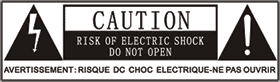
- This lightning flash with arrowhead symbol within an equilateral triangle is intended to alert the user to the presence of non-insulated “dangerous voltage” within the product’s enclosure that may be of sufficient magnitude to constitute a risk of electric shock.
- The exclamation point within an equilateral triangle is intended to alert the user to the presence of important operating and maintenance instructions in the literature