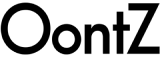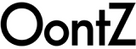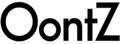Check out the OontZ Angle 3XL
More Bass • More Volume • Buy Two and pair them together!
Click here to download the OontZ XL manual as a PDF
Thank you very much for selecting the OontZ XL! We hope that you will love it! The OontZ XL is designed to play your music wirelessly with high quality, and be simple and fun to use. This guide was written to help you get started quickly. Please take a few minutes to read through the guide, and try out the features on your OontZ XL.
Table of Contents: Version 2.0
- Overview
- In the Box
- The Buttons and connectors
- Charging the battery - Turning the OontZ XL ON/OFF
- Pairing and Connecting to Your Bluetooth Device
- Pairing and Connecting to Your Bluetooth Laptop
- Wireless Hands-Free Personal Speakerphone
- Connecting to non-Bluetooth (AUX-IN) devices
- USB Charging Connector
- Troubleshooting
- Safety and Precautions

1) Overview
The OontZ XL allows you to listen to music, videos and games wirelessly from your Bluetooth device. The OontZ XL works wirelessly with most iPhones®, Smartphones, iPads® and tablets with Bluetooth*, and the latest laptops with Bluetooth. With the built-in microphone you can use your OontZ XL as a wireless hands-free personal speakerphone when connected by Bluetooth* to most iPhones®, Smartphones, iPads® and tablets.
You can also listen to non-Bluetooth devices including PCs and laptops, by simply connecting them to the OontZ XL via AUX IN with the included 3.5mm audio cable. The OontZ XL allows you to charge your device from its 5V USB charging connector.
The OontZ XL can support a wireless Bluetooth connection up to 30 unobstructed feet away from your device.
*Bluetooth Device Support
The OontZ XL is compatible with most Bluetooth devices which have the following Bluetooth Profiles:
A2DP - Advanced Audio Distribution Profile
AVRCP - Audio/Video Remote Control Profile
HSP – Headset Profile HFP - Hands Free ProfileiPhone® and iPad® are registered trademarks of Apple Inc.
2) In the Box
The following items are included in your OontZ XL box:
1 – OontZ XL Bluetooth wireless speaker
1 – Dual Voltage Power adapter
1 – 3.5mm audio cable
1 – Guide
3) The Buttons and connectors

Please open the small rubber input cover at the rear of the OontZ XL, located at the center near the bottom. The first time you open the rubber cover it will be a little snug, so pull gently to open it. The right side of the cover detaches and the left side stays connected to the OontZ XL. You can close the rubber cover when you are not charging the OontZ XL, or using the USB charging or AUX-IN.

Above: (Left figure) The back of the OontZ XL; (Right figure) The top of the OontZ XL
| 1) |
DC power socket To charge the OontZ XL battery, plug the included power adapter into the wall and then plug the connector into the DC IN on the rear of the OontZ XL. |
| 2) |
5V USB OUT (USB Charging Connector): Use for charging your iPhone® or Smartphone device, with your USB charging cable (USB cable is not included). |
| 3) |
AUX IN Connect your OontZ XL to your device, laptop or PC that does not have Bluetooth, with the included Audio 3.5mm audio cable. |
| 4) | Microphone for Hands-Free Speakerphone |
| 5) |
The |
| 6) |
The Indicates the Bluetooth pairing status. |
| 7) |
Previous Track Button: Press once to move to the beginning of the current track; press twice to move to the previous track. Note: This feature does not function when using AUX IN mode. |
| 8) |
Next Track Button: Press once to move to the beginning of the next track Note: This feature does not function when using AUX IN mode. |
| 9) |
Volume Down Button: Press and hold down the button to lower the volume to the desired level. |
| 10) |
Volume Up Button: Press and hold down the button to increase the volume to the desired level. |
| 11) |
Multi-Function Button for Bluetooth, Pause and Speakerphone: |
| 12) |
Multi-Function Power Button for ON/OFF and Mute: Turn ON: Turn OFF: Mute: |
4) Charging the battery - Turning the OontZ XL ON/OFF
To charge the OontZ XL battery, plug the included power adapter into the wall and then plug the connector into the DC IN on the rear of the OontZ XL.
The OontZ XL will begin charging and it will take approximately 3 to 4 hours to be fully charged. To illuminate the battery charging light on the top, turn the OontZ XL on. The Battery Charging light will be white when charging and turn red when fully charged.
Note: the OontZ XL will turn off after 15 minutes if no audio is playing and the indicator light will turn off, until the OontZ XL is turned on again. The battery will continue to charge, when the unit is off.
The OontZ XL when fully charged will provide up to 10 hours** of continuous listening.
The OontZ XL will automatically turn off when there is no audio being played for 15 minutes. It turns itself off to conserve the battery charge.
Note: We recommend when the OontZ XL is fully charged to remove the charging cable. To maximize battery life we recommend that you fully discharge and then fully recharge the battery at least once every three months.
**Battery play time varies and may be less than 10 hours for a number of reasons including the volume (the louder the volume, the shorter the play time), device, connection, and music type. The 10 hours was determined with the OontZ XL set at half volume.
- Turning the OontZ XL ON/OFF:
Turn ON: Press the power button to turn the OontZ XL on. The Bluetooth indicator will illuminate solid white. After about 12 – 15 seconds if the light begins to softly flash, it indicates the OontZ XL is in pairing mode; if the light remains solid white and there is a quiet beep, it indicates that the OontZ XL has automatically connected to a device.
Turn OFF: Press and hold down the power button for three seconds to turn the OontZ XL off. The Bluetooth indicator light will turn off.
5) Pairing the OontZ XL to your Bluetooth Device
It is quick and easy to pair and connect wirelessly to your Bluetooth device by following these steps:
Step 1 – Make sure your OontZ XL has a sufficient charge or is plugged into the power adapter.
Step 2 – Turn on the OontZ XL. The Bluetooth indicator will illuminate solid white. After about 15 seconds, the Bluetooth indicator light will either:
(a) Begin to softly flash, indicating the OontZ XL is in pairing mode and that it is ready to be paired and connected to your device.
- OR -
(b) Remain solid white, indicating the OontZ XL has automatically connected with the last device it was connected to.
In case (b), you need to first disconnect that device before you can pair to a different device. To disconnect from the first device, press and hold the Bluetooth button on the top of the OontZ XL for about 3 seconds. The Bluetooth indicator light will begin to softly flash, indicating the OontZ XL is now in pairing mode and that it is ready to be paired and connected to your device.
Step 3 – Enable the Bluetooth function on your device and then search/scan for the OontZ XL. When the OontZ XL appears on the list, select it and your device will pair and connect with the OontZ XL. Very few devices will request a password, if your device does enter “0000” (four zeros).
Step 4 – It may take a short time to connect, and when successfully connected the Bluetooth indicator light will stop flashing and be a solid white.
Step 5 – You can now wirelessly play your music or the audio from videos, games and movies. You can use your device and the buttons on the OontZ XL to control your audio (see section 3, items 7 – 12).
IMPORTANT NOTES:
-- The OontZ XL can only be connected to one device at a time.
You will need to disconnect the first device from the OontZ XL before trying to pair to another device. To disconnect the OontZ XL from a connected device, press and hold the Bluetooth button on the top of the OontZ XL for 3 seconds. The Bluetooth indicator light will begin to softly flash, indicating the OontZ XL is now in pairing mode, and that it is ready to be paired and connected to the next device.
-- The OontZ XL will automatically try to pair to the last Bluetooth device it was connected to each time the OontZ XL is turned on and that device is or comes within range. It may connect without you being aware; you can check to see if the OontZ XL has already connected to a device, as the Bluetooth indicator light on top will be solid white. If the light is solid white, it indicates the OontZ XL is paired to a device and you must first disconnect from that device. To disconnect the OontZ XL from a connected device, press and hold the Bluetooth button on the top of the OontZ XL for 3 seconds. The Bluetooth indicator light will begin to softly flash, indicating the OontZ XL is now in pairing mode, and that it is ready to be paired and connected to the next device.
6) Pairing and Connecting the OontZ XL to your Bluetooth laptop
To pair with a laptop please follow steps 1 and 2 in section 5. Then follow the Bluetooth pairing instructions for your laptop or MacBook®.
You will need to first set up the OontZ XL as a device on your system and then select it from your list of devices. The OontZ XL may show up on your list of Bluetooth devices before it is set up, but you still need to go through the set up step first, or the OontZ will not be able to pair.
If your MacBook® or iPad® or other laptop gives you an option during set up to choose Mono or Stereo, always choose Stereo.
There are getting started guides to assist you in connecting over Bluetooth to your Windows laptop or MacBook® on our website TheOontZ.com. Select “Help Getting Started” and then select your operating system.
IMPORTANT NOTE: If you are trying to connect a Windows system over Bluetooth and you receive an error message that the drivers cannot be found or it requests drivers, this is a system message that indicates your system does not have the proper Bluetooth drivers. These Bluetooth drivers should be available at your system manufacturer’s support site for the specific model laptop computer you have. After downloading the system Bluetooth drivers you can go through the steps to connect to the OontZ XL.
Note: The system Bluetooth drivers are all you need. There are no drivers for the OontZ XL.
MacBook® and iPad® are registered trademarks of Apple Inc
7) Wireless Hands-Free Personal Speakerphone
When the OontZ XL is connected by Bluetooth to your iPhone® or Smartphone***, the Wireless hands-free speakerphone feature is enabled.
Incoming calls: when you receive a call you may answer it on your phone or by pressing the Bluetooth and speakerphone button (See section 3, item 11) on the top of the OontZ XL. Press the Bluetooth speakerphone button to answer the call. Press and hold the button to reject the call.
Your caller will be heard on the OontZ XL and your voice will be picked up by the microphone. Please keep a close proximity to the microphone to have your voice clear to the listener.
Depending on the type of iPhone® or Smartphone you have, the device can switch the call between the OontZ XL speakerphone and your device.
Ending call: Press the Bluetooth and speakerphone button NOTE: The Personal speakerphone feature is enabled in Bluetooth mode, this feature does not function when using an AUX IN connection to your phone.
For some iPhones® and Smartphones the call/phone audio needs to be enabled as well as media audio to use the speakerphone feature.
***The speakerphone feature is compatible with most iPhones and Smartphones that have HFP- Hands Free Profile and HSP - Head Set Profile.
iPhone® is a trademark of Apple Inc.
8) Connecting to non-Bluetooth (AUX-IN) devices

For your device, laptop, tablet or PC that does not have Bluetooth or support for Bluetooth audio, you can connect and play music and audio by connecting your device to the AUX IN jack on the OontZ XL with the included 3.5mm audio cable.
Step 1 – Plug one end of the 3.5mm audio cable into the AUX IN jack (see Section 3: item 3) on the OontZ XL and plug the other end into the headphone jack on your device or laptop.
Step 2 – You can now play your music or the audio from videos, games and movies.
Note: When in AUX IN mode the next track and previous track controls are controlled from the device only. In AUX IN mode the next track and previous track buttons will not function on the OontZ XL. There is no speakerphone support in AUX IN mode.
IMPORTANT NOTE: Before you plug the 3.5mm audio cable into the AUX IN jack of the OontZ XL you need to first disconnect any Bluetooth connected device. If the Bluetooth indicator light is solid white, you need to disconnect the Bluetooth device. To disconnect the OontZ XL from a connected device press and hold the Bluetooth button on the top of the OontZ XL for 3 seconds, until the Bluetooth indicator light begins to softly flash, indicating the OontZ XL is now in pairing mode, and that you can plug in the Audio cable.
9) USB Charging Connector

The OontZ XL has a USB charging connector (5V OUT) for charging your device while you play music. Connect your device’s USB charging cable (not included) to the OontZ XL and the other end to your device:
• Turn the OontZ XL on and it will begin charging your device
• You can charge while playing music from your device in Bluetooth or AUX-IN mode, and you can charge when not playing music.
NOTE: Using the OontZ XL to charge your device will reduce the battery playtime, approximately three hours or more, depending on the type of device being charged and the amount of charging required.
10) Troubleshooting
| Problem | Solution |
|---|---|
|
No power |
|
| No sound |
|
| Unable to successfully make a Bluetooth connection |
|
| Cannot answer calls |
|
| Cannot control the music from speaker |
|
| Music does not resume after hanging up a call |
|
| Cannot find OontZ XL on the Bluetooth device |
|
| Cannot charge mobile devices through the USB socket |
|
11) Safety & Precautions
FCC Warning:
This equipment has been tested and found to comply with the limits for a Class B digital device, pursuant to Part 15 of the FCC Rules. These limits are designed to provide reasonable protection against harmful interference in a residential installation. This equipment generates uses and can radiate radio frequency energy and, if not installed and used in accordance with the instructions, may cause harmful interference to radio communications. However, there is no guarantee that interference will not occur in a particular installation. If this equipment does cause harmful interference to radio or television reception, which can be determined by turning the equipment off and on, the user is encouraged to try to correct the interference by one of the following measures:
- Reorient or relocate the receiving antenna.
- Increase the separation between the equipment and receiver.
- Connect the equipment into an outlet on a circuit different from that to which the receiver is connected.
- Consult the dealer or an experienced radio/TV technician for help.
This device complies with Part 15 of the FCC Rules. Operation is subject to the following two conditions: (1) This device may not cause harmful interference, and (2) this device must accept any interference received, including interference that may cause undesired operation.
Any changes or modifications not expressly approved by the party responsible for compliance could void the user’s authority to operate this equipment.
Safety
a. CAUTION: Danger of explosion if battery is incorrectly replaced. Replace only with the same or equivalent type.
b. A warning that batteries (battery pack or batteries installed) shall not be exposed to excessive heat such as sunshine, fire or the like.
c. ![]() Correct Disposal of this product. This marking indicates that this product should not be disposed with other household wastes throughout the EU. To prevent possible harm to the environment or human health from uncontrolled waste disposal, recycle it responsibly to promote the sustainable reuse of material resources. To return your used device, please use the return and collection systems or contact the retailer where the product was purchased. They can take this product for environmental safe recycling.
Correct Disposal of this product. This marking indicates that this product should not be disposed with other household wastes throughout the EU. To prevent possible harm to the environment or human health from uncontrolled waste disposal, recycle it responsibly to promote the sustainable reuse of material resources. To return your used device, please use the return and collection systems or contact the retailer where the product was purchased. They can take this product for environmental safe recycling.
1. Read these instructions – All the safety and operating instructions should be read before this product is operated.
2. Keep these instructions – The safety and operating instructions should be retained for future reference.
3. Heed all warnings – All warnings on the appliance and in the operating instructions should be adhered to.
4. Follow all instructions – All operating and use instructions should be followed.
5. Do not use this apparatus near water – The appliance should not be used near water or moisture – for example, in a wet basement or near a swimming pool, and the like.
6. Clean only with dry cloth.
7. Do not block any ventilation openings. Install in accordance with the manufacture’s instructions.
8. Do not install near any heat sources such as radiators, heat registers, stoves, or other apparatus (including amplifiers) that produce heat.
9. Do not defeat the safety purpose of the polarized or grounding plug. A polarized plug has two blades with one wider than the other. A grounding plug has two blades and a third grounding prong. The wide blade or the third prong is provided for your safety. If the provided plug does not fit into your outlet, consult an electrician for replacement of the obsolete outlet.
10. Protect the power cord from being walked on or pinched particularly at the plugs, convenience receptacles, and at the point where they exit from the apparatus.
11. Only use attachments/accessories specified by the manufacturer.  12. Use only with the cart, stand, tripod, bracket, or table specified by the manufacturer, or sold with the apparatus. When a cart or rack is used, use caution when moving the cart/apparatus combination to avoid injury from tip-over.
12. Use only with the cart, stand, tripod, bracket, or table specified by the manufacturer, or sold with the apparatus. When a cart or rack is used, use caution when moving the cart/apparatus combination to avoid injury from tip-over.
13. Unplug the apparatus during lightning storms or when unused for long periods of time.
14. Refer all servicing to qualified personnel. Servicing is required when the apparatus has been damaged in any way, such as power supply cord or plug is damaged, liquid has been spilled or objects have fallen into the apparatus has been exposed to rain or moisture, does not operate normally, or has been dropped.
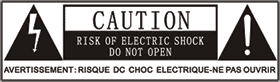
- This lightning flash with arrowhead symbol within an equilateral triangle is intended to alert the user to the presence of non-insulated “dangerous voltage” within the product’s enclosure that may be of sufficient magnitude to constitute a risk of electric shock.
- The exclamation point within an equilateral triangle is intended to alert the user to the presence of important operating and maintenance instructions in the literature