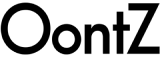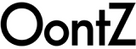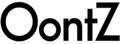For assistance with questions or any issue with your OontZ Angle 3 that is not answered in the troubleshooting tips below, please contact us by filling out our Customer Support Form.
- OontZ Angle 3 will not turn on--
-
Cannot pair or connect to your OontZ Angle 3--
- -- For iPhone, iPad, iPod
- -- For Smartphones and Tablets
- -- For Apple Mac
- -- For Windows systems
- No audio playing from your OontZ Angle 3 when connected over Bluetooth
- Poor sound quality when connected over Bluetooth
- No audio playing from your OontZ Angle 3 when connected with a3.5mm audio cable
- The volume is low or has no sound.
- Poor sound quality or Buzzing sound when connected with the 3.5mm audio cable
- No response when pressing any button on speaker will not turn off
- If you're having trouble trying to connect your Amazon Echo Dot to your OontZ Angle 3
- Poor quality or skipping audio when connected to Amazon Echo Dot
- Your OontZ Angle 3's battery charge becomes drained when connected to Amazon Echo Dot despite not playing audio
- I have lip sync issues between the audio and video when connecting the OontZ Angle 3 to my TV.
- My TV or Bluetooth Transmitter will not pair with my OontZ Angle 3.
- Can I connect two OontZ Angle 3 speakers together to play in Dual Stereo
- Is there replaceable batteries for my OontZ Angle 3
OontZ Angle 3 will not turn on
- The battery may have become fully drained. Charge the OontZ Angle 3 using a USB wall charger from a Smartphone/iPhone or tablet for at least 15 minutes, then press the power button to turn the speaker on. Then continue charging the battery.
- Reset your OontZ Angle 3
- Remove the Micro USB charging cable and 3.5mm Audio Cable, if connected.
- Press and hold down the Power Button and the + (Volume Up Button) together for 1 second, then release.
- The speaker has now been reset and you can turn it on.
Cannot Pair or connect your OontZ Angle 3
- Check that your OontZ Angle 3 has a sufficient battery charge, the speaker may not connect when the battery has a low charge. Connect the speaker to a charging source and try again to pair and connect.
- Your audio source device may be out of range. Move it closer to within 30 unobstructed feet of your speaker.
- Check the Bluetooth LED light (Blue) to make sure it is flashing. If it is solid blue the OontZ Angle 3 is already connected to another audio source device. The OontZ Angle 3 can be connected to one audio source device at a time. You need to disconnect the connected audio source device then you can connect to the next audio source device. Please see the Quick Start Guide instructions in the section "Pair and Connect with Your Device – Step 1".
- Your audio source device may have a temporary Bluetooth connection issue please try the following steps which can resolve this:
-- For iPhone, iPad, iPod
- Turn off the OontZ Angle 3, go to the Bluetooth device list on your iPhone, iPad or iPod and check if the OontZ Angle 3 is listed. If it listed press the icon next to the OontZ Angle 3 and then forget this device. With the OontZ Angle 3 removed from the list or if it was not listed, do a hard reset on your iPhone, iPad or iPod by pressing and holding down the Home and sleep buttons at the same time for about 10 seconds until the Apple icon appears and it restarts. When it restarts turn on the OontZ Angle 3 and then try again to pair and connect. Please see the Quick Start Guide instructions in the section "Pair and Connect with Your Device – Step 2".
-- For Smartphones and Tablets
- Turn off the OontZ Angle 3, go to the Bluetooth device list on your Smartphone or Tablet and check if the OontZ Angle 3 is listed. If it listed press the icon next to the OontZ Angle 3 and then press Unpair this device. With the OontZ Angle 3 unpaired or if it was not listed, do a hard restart on your Smartphone or Tablet. When it restarts turn on the OontZ Angle 3 and then try again to pair and connect. Please see the Quick Start Guide instructions in the section "Pair and Connect with Your Device – Step 2".
-- For Apple Mac
- Please go to the Bluetooth device list and if the OontZ Angle 3 is listed please remove it. With the OontZ Angle 3 removed or if was not listed, restart your Apple Mac and then try again to pair and connect. For pairing and connecting Guide for your Apple Mac visit Pairing
Connecting to a Windows system
- Check the Bluetooth LED light (Blue) to make sure it is flashing. If it is solid blue the OontZ Angle 3 is already connected to another audio source device. The OontZ Angle 3 can be connected to one audio source device at a time. You need to disconnect the connected audio source device then you can connect to the next audio source device. Please see the Quick Start Guide instructions in the section "Pair and Connect with Your Device – Step 1".
- Turn on Bluetooth on your PC if it’s not on already. To do this, select the Start button, select Settings, then Devices, then Bluetooth & other devices. Turn on Bluetooth.
- The OontZ Angle 3 should appear on the Bluetooth & other devices page. Select the OontZ Angle 3 from the list of devices, follow any additional instructions and the OontZ Angle 3 will be connected.
- The OontZ Angle 3 and your PC will usually automatically connect anytime the two devices are in range of each other with the Bluetooth turned on. If the OontZ Angle 3 has been paired with another device after connecting with your PC you will need to disconnect the OontZ Angle 3 from the other device and then reconnect to your PC following the above steps.
Other troubleshooting
- Please go to the Bluetooth & other devices list and if the OontZ Angle 3 is listed please remove it. With the OontZ Angle 3 removed or if was not listed, restart your Computer and then try again to pair and connect by following the instructions above.
- If your Windows system displays an error message requesting a driver. You need to update your computer's Bluetooth driver. The OontZ Angle 3 does not require a special driver itself and there is no driver for it. Go to the support site for your system manufacturer and specific model and select the Bluetooth driver. Download and install the Bluetooth driver, restart your system and try again to pair and connect to your OontZ Angle 3 by following the instructions noted above.
No audio playing from the OontZ Angle 3 when connected over Bluetooth
- Reset the OontZ Angle 3.
- Remove the Micro USB charging cable and 3.5mm Audio Cable, if connected.
- Press and hold down the Power Button and the + (Volume Up Button) together for 1 second, then release.
- The speaker has now been reset and you can turn it on.
- Remove the OontZ Angle 3 from the Bluetooth device list on your audio source device, restart your audio source device, and then re-pair and connect to the speaker.
- Increase the volume level on the OontZ Angle 3 to the maximum and then adjust the volume on the device.
- Make sure your Bluetooth device is playing audio and is not paused and volume is up.
- Your Bluetooth device may be out of range, move closer to the Bluetooth device to help eliminate other interference that may be causing connectivity issues between the Bluetooth device and the OontZ Angle 3.
- Turn your OontZ Angle 3 off and back on.
- Some apps have their own volume setting. Please check the app to make sure the volume is not on mute and the volume is up.
Poor sound quality when connected over Bluetooth
- Your Bluetooth device may be out of range, move closer to the Bluetooth device to help eliminate other interference that may be causing connectivity issues between the Bluetooth device and the OontZ Angle 3.
- Remove the OontZ Angle 3 from the Bluetooth device list on your audio source device, restart your audio source device, and then re-pair and connect to the speaker.
- Turn your OontZ Angle 3 off and back on.
- Some devices need to have their WIFI turned off to improve audio quality over Bluetooth.
No audio playing from the OontZ Angle 3 when connected with a 3.5mm audio cable
- Make sure the 3.5mm audio cable is fully inserted into the OontZ Angle 3 and Device. Some devices have cases that prevent a proper fit and need to be removed to connect. Make sure your device is on and playing and music
- Increase the volume level on the OontZ Angle 3 to the maximum and then adjust the volume on the device.
The volume is low or has no sound.
- Increase the volume level on the OontZ Angle 3 to the maximum and then adjust the volume on the device. For the best performance it is recommended to turn the volume up all the way on the OontZ Angle 3 and then adjust the volume on the device to the desired volume output that is produced by the speaker. Pressing the volume up button the OontZ Angle 3 until the blue light is blinking indicates the OontZ Angle 3 is at full volume.
Poor sound quality or buzzing sound when connected with a 3.5mm audio cable
- Reduce the volume level on the AUX source.
- In some cases when both the charging cable and Aux In cable for the speaker are connected to the same device, for example a laptop, a ‘ground loop’ may occur causing buzzing sound to be heard from the speaker. Either unplug the charging cable from the speaker or plug the charging cable into another power source while playing.
No response when pressing any button on speaker will not turn off
- Reset the OontZ Angle 3.
- Remove the Micro USB charging cable and 3.5mm Audio Cable, if connected.
- Press and hold down the Power Button and the + (Volume Up Button) together for 1 second, then release.
- The speaker has now been reset and you can turn it on.
If you're having trouble trying to connect your Amazon Echo Dot to your OontZ Angle 3
- Make sure that the OontZ Angle 3 is not connected to any other audio source device. If the blue light is solid you will need to disconnect the currently paired audio source device. Please see the Quick Start Guide instructions in the section "Pair and Connect with Your Device – Step 1".
- Check that the battery for your OontZ Angle 3 has a sufficient charge, plug your speaker into a charging source.
- Disconnect any other Bluetooth devices from Amazon Echo Dot. Amazon Echo Dot can only connect to one Bluetooth device at a given time.
- Try to reconnect the OontZ Angle 3 to Amazon Echo Dot. Set the speaker to pairing mode, and then say, "Alexa, connect my speaker" or “Alexa, pair”
- To pair and connect with the Amazon Echo, Amazon Echo Dot or Amazon Echo Input for the first time use the Alexa app. For other Amazon Alexa devices please refer to their pairing and connecting instructions
- Open the Alexa app
- Select your Amazon Echo device by pressing 'Devices' in the lower right corner of the screen.
- Press 'Echo & Alexa'
- Select your Amazon Echo device by pressing it
- Press 'Bluetooth Devices'
- Press 'Pair a New Device'
- Select the 'OontZ Angle 3 xxx' (xxx: 3 characters unique to your speaker) when it appears in the list of 'Available Speakers'
- Alexa will announce: "Connected to OontZ Angle 3 xxx"
- To connect the next time, turn on the OontZ Angle 3 and say "Alexa, connect my speaker" or "Alexa, pair"
Poor quality or skipping audio when connected to Amazon Echo Dot
- Make sure you have an adequate WiFi signal to your Amazon Echo Dot. Move your Amazon Echo Dot to a location with a stronger signal and away from sources of interference, such as microwave ovens, baby monitors, and other wireless devices.
Your OontZ Angle 3's battery charge becomes drained when connected to Amazon Echo Dot despite not playing audio
- Amazon Echo Dot continues to communicate to the speaker even when it is not playing audio. The Amazon Echo Dot is keeping the speaker on and ready to play. In order to conserve your speaker's battery charge, you can turn the OontZ Angle 3 off by pressing and releasing the Power button on the OontZ Angle 3, or say "Alexa, disconnect my speaker" when you are done listening and the OontZ Angle 3 will automatically turn off after 15 minutes.
I have lip sync issues between the audio and video when connecting the OontZ Angle 3 to my TV.
- The standard Bluetooth protocol has inherit latency and when used to play audio from a video, lip sync issues may occur between the audio and video. If there is a sync issue between the audio and video, it is recommended to use a 3.5mm Audio Cable to connect the device playing the video to the Aux In on the OontZ Angle 3.
My TV or Bluetooth Transmitter will not pair with my OontZ Angle 3.
- We have found Bluetooth from TV’s and Bluetooth transmitters often have compatibility problems. We find that some don't work at all and others inconsistently. In general, our finding has shown that the version of the Bluetooth transmitter is important for compatibility. Bluetooth 5.0 transmitters don't work as often as those that are classified as 4.2. The Bluetooth 4.2 version of transmitters have a higher level of success in connecting with Bluetooth speakers with 4.2 Bluetooth chipsets. The Bluetooth chips used in the transmitters are not as fully compliant as those used in smartphones for example, so sometimes there is an incompatibility in the protocols used between the transmitter and the speaker. If you find another BT Transmitter that is specified with 4.2 Bluetooth technology, it might work better than those with 4.0 and below or 5.0 Bluetooth technology.
Can I connect two OontZ Angle 3 4th Gen speakers together
- The OontZ Angle 3 4th Gen speaker supports connecting two OontZ Angle 3 speakers together wirelessly (previous generations do not support). The OontZ Angle 3 4th Gen is designed to to connect a second 4th Gen speaker so that one will play as Left Channel and the other as Right Channel or in Dual Mode to play each speaker in separate areas. Instructions for connecting two speakers together can be found on Page 17 - 21 of the OontZ Angle 3 4th manual.
Is there replaceable batteries for my OontZ Angle 3
- Only the OontZ Angle 3XL and OontZ Angle 3XL ULTRA can have the battery replaced. All other OontZ speakers have an integrated battery and the battery is not accessible.